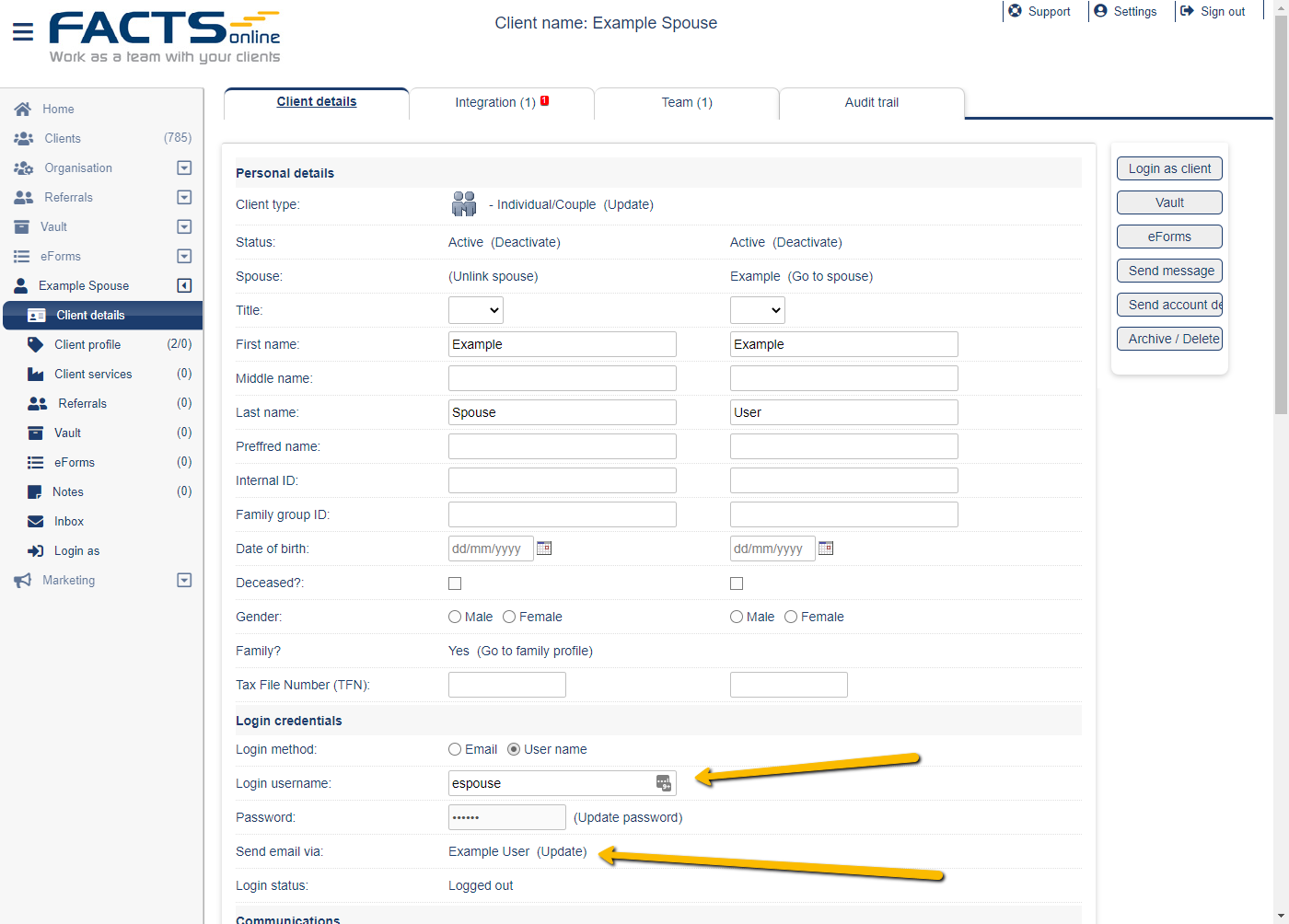Client login methods
Email address is the default login username at FACTS Online. However, in some cases, clients do not have an email address. In this case, business users can set up clients with a username login method
Setup a FACTS Online username for a client
- Login to FACTS Online as a business user.
- Create a new client and leave the email field empty.
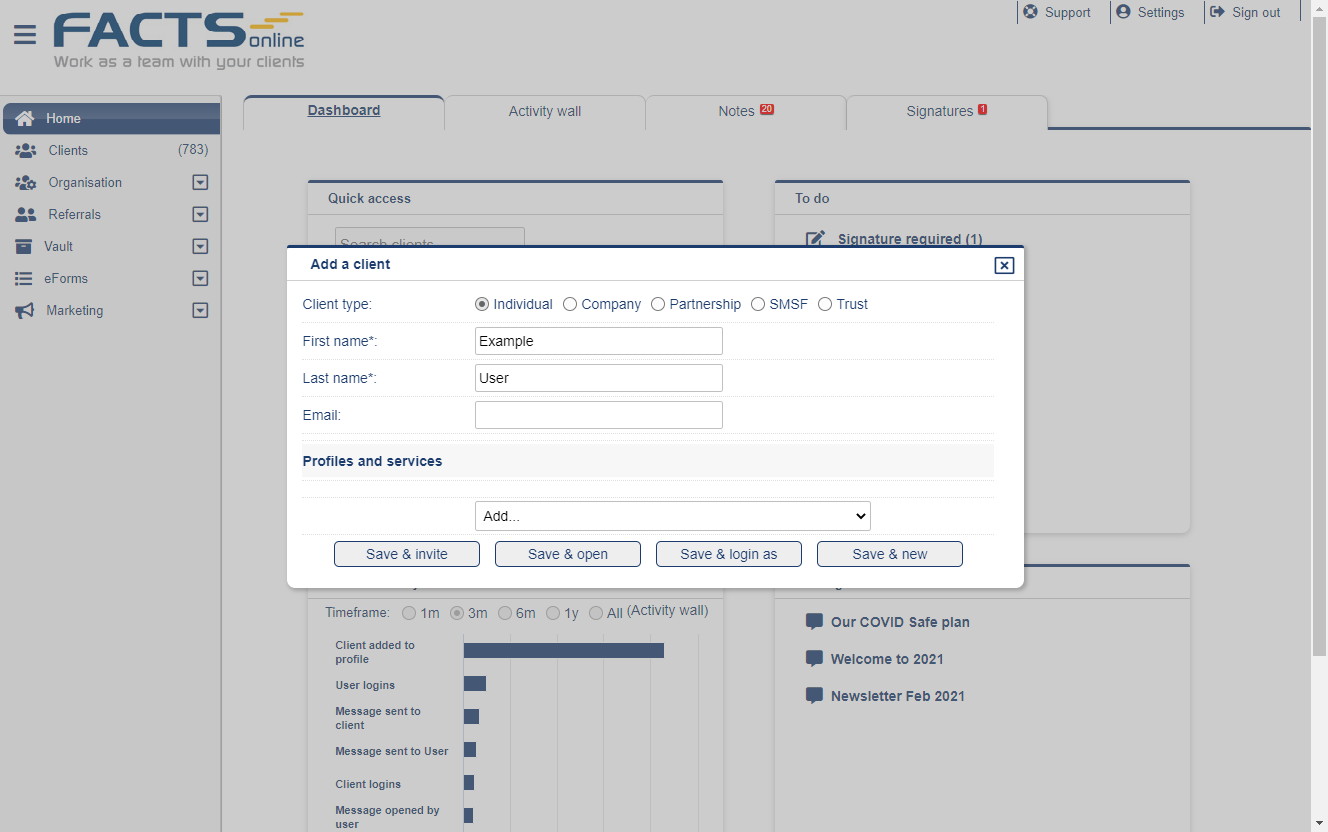
- Click "Save & Open"
- At the client details page, Scroll down to "Login credentials/Login username. The default username is the client first name and last name. username can be changed as long it is unique across your business.
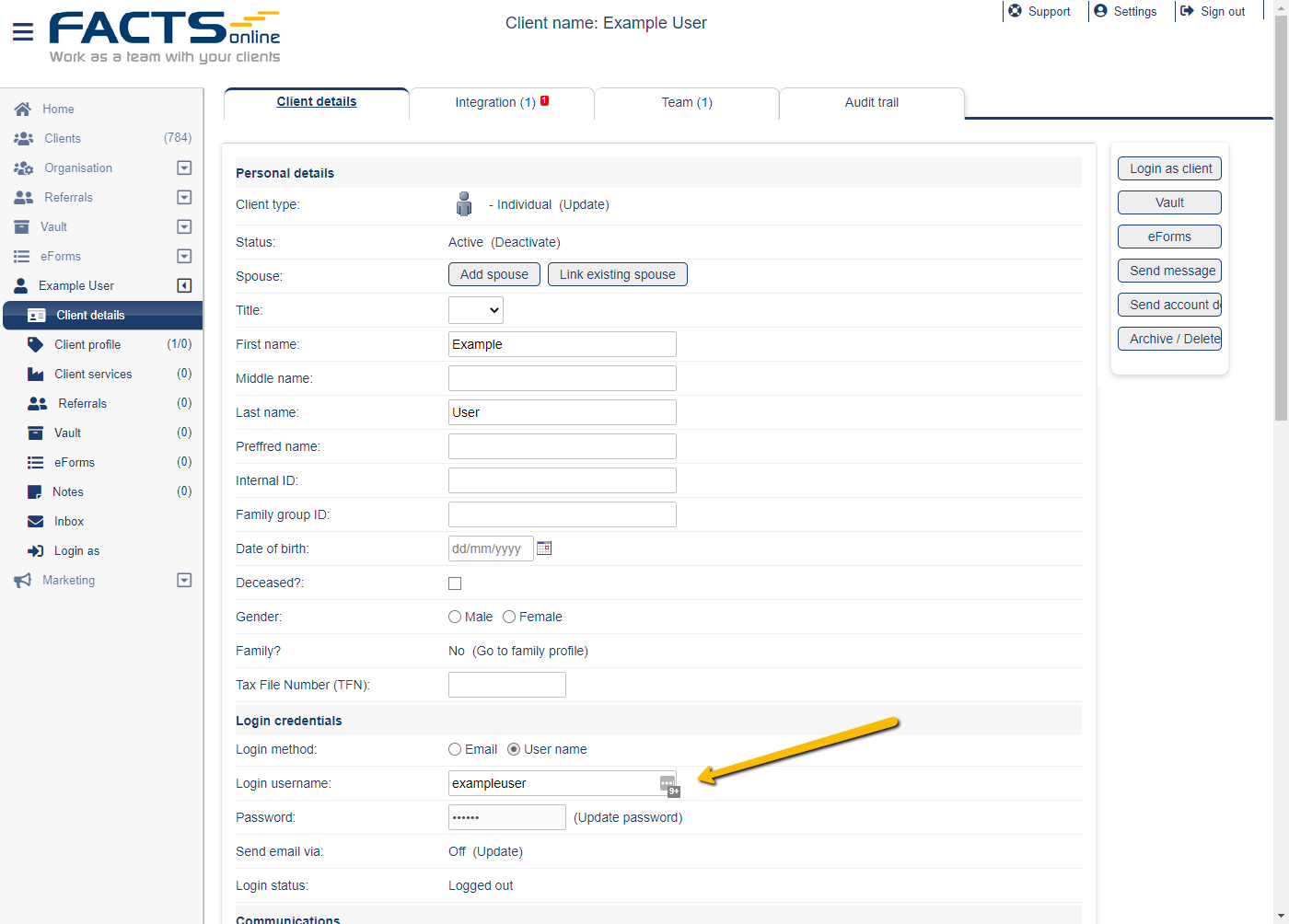
- Business users can change an existing client login method at the "Login method" field (email or username).
Family members with a shared email address
FACTS Online allows sharing of email address across family groups. This feature is essential for digital signatures and eForms. Sharing email address is a combination of two client attributes: username and send email via.
Setup a spouse with a username and send email via
- Login to FACTS Online as a business user
- Create or open the primary client with an email address (add a client or search and select)
- At the client details page, click "Add spouse"
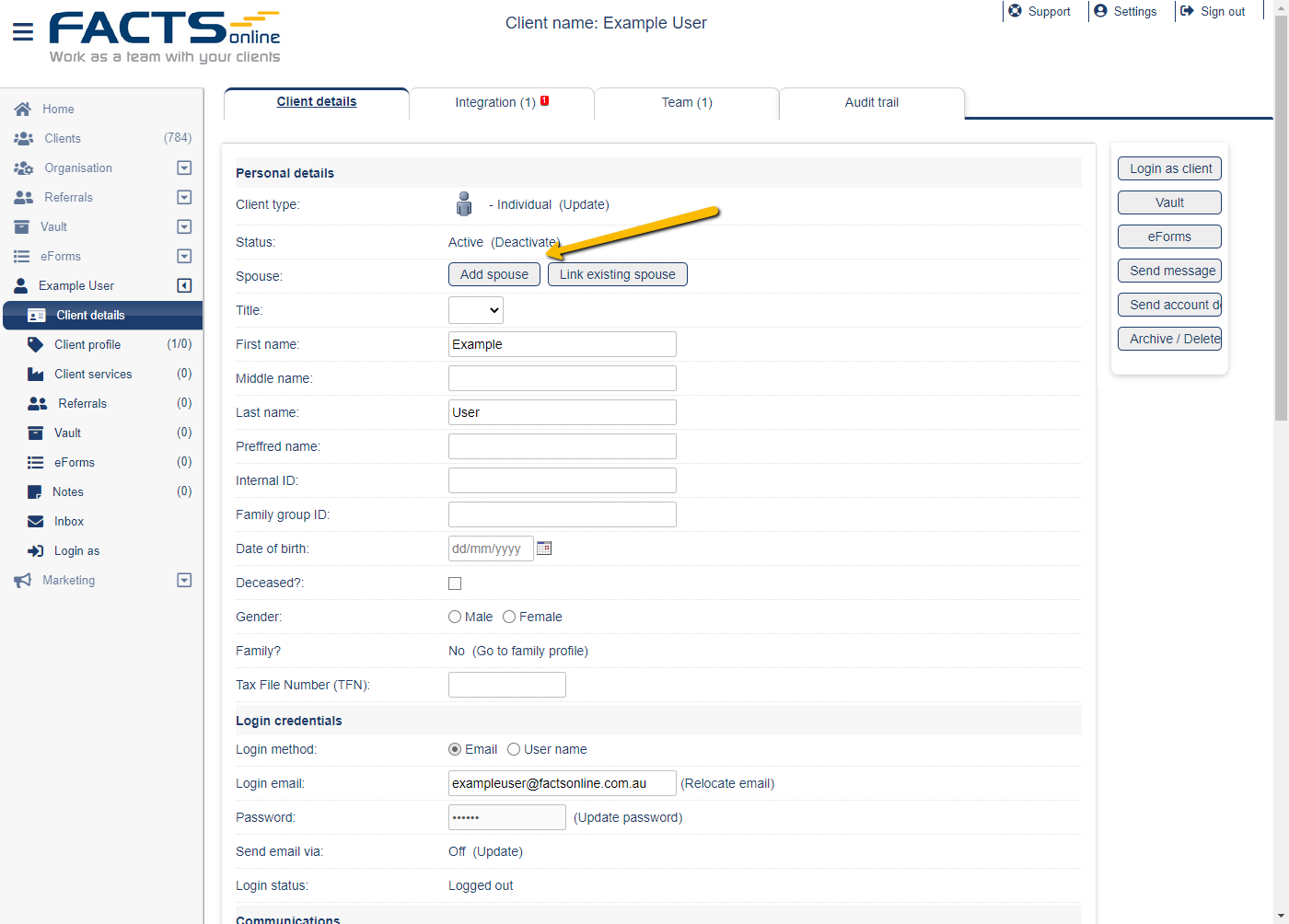
- Enter spouse name (leave email blank) and click "Save spouse."
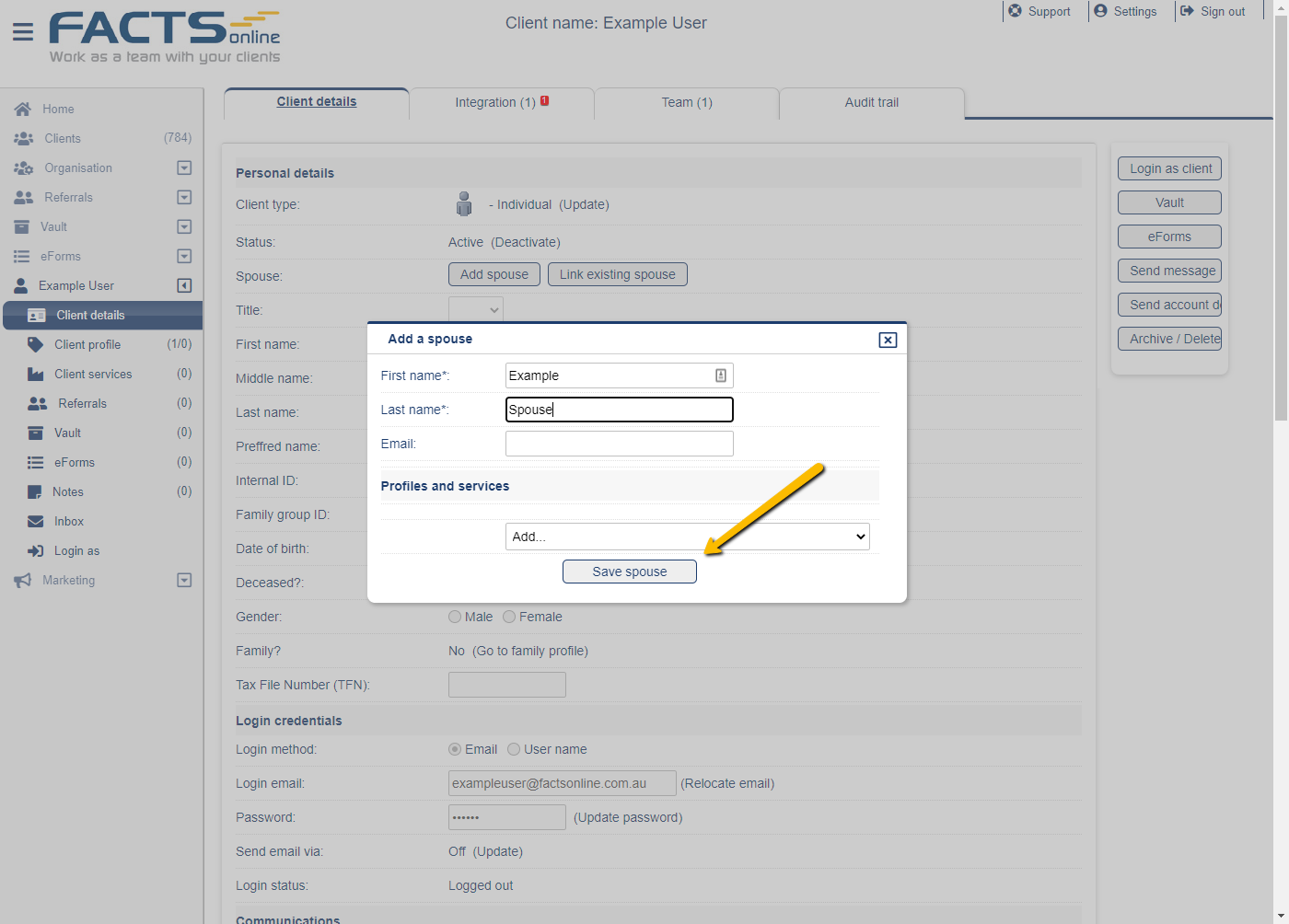
- At the client details page, click "Go to spouse". It will switch the view to the spouse client detail page.
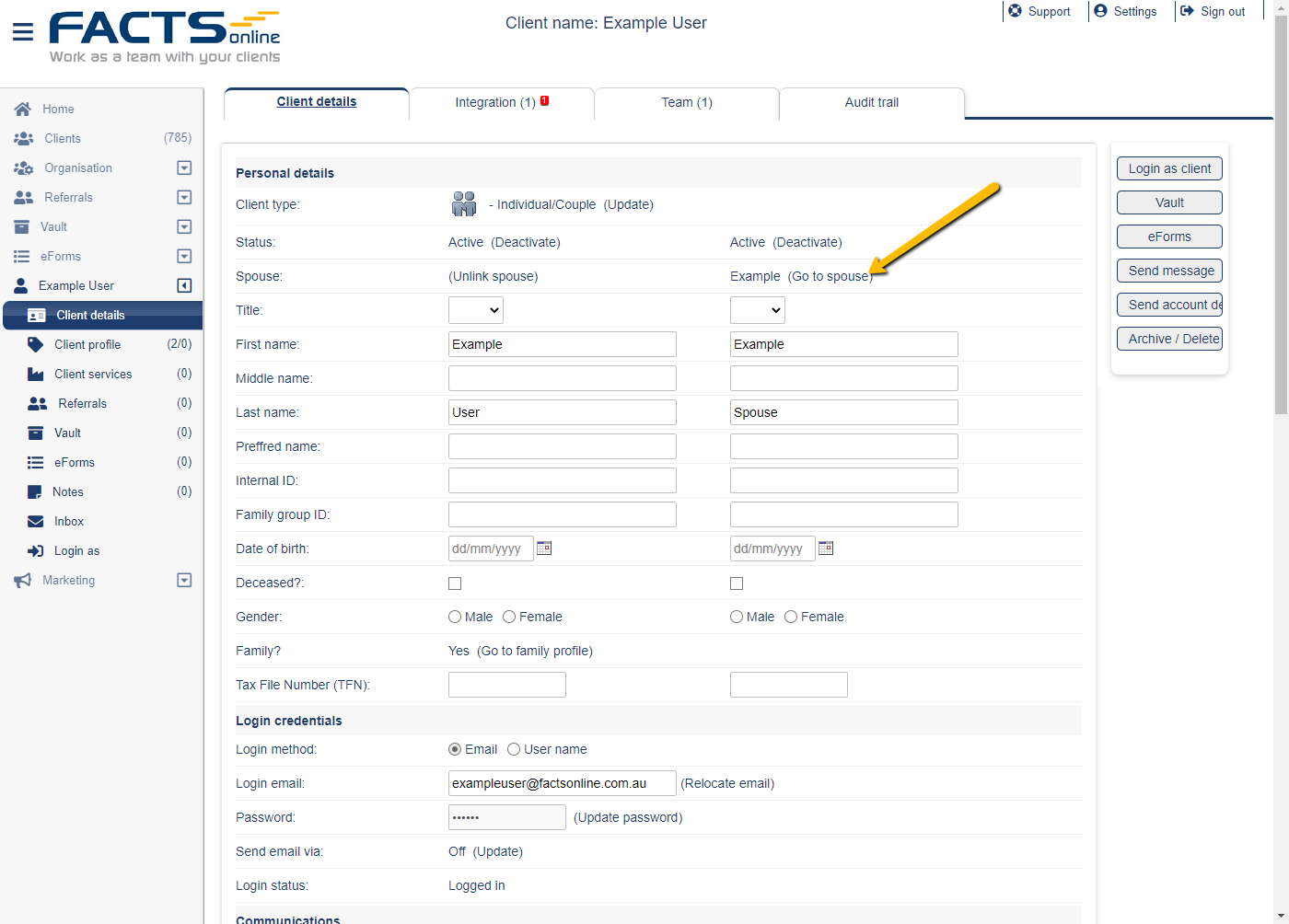
- At the spouse client details page, scroll down to "Send email via", click "Update."
- At the window, click "Add" for the primary client name.
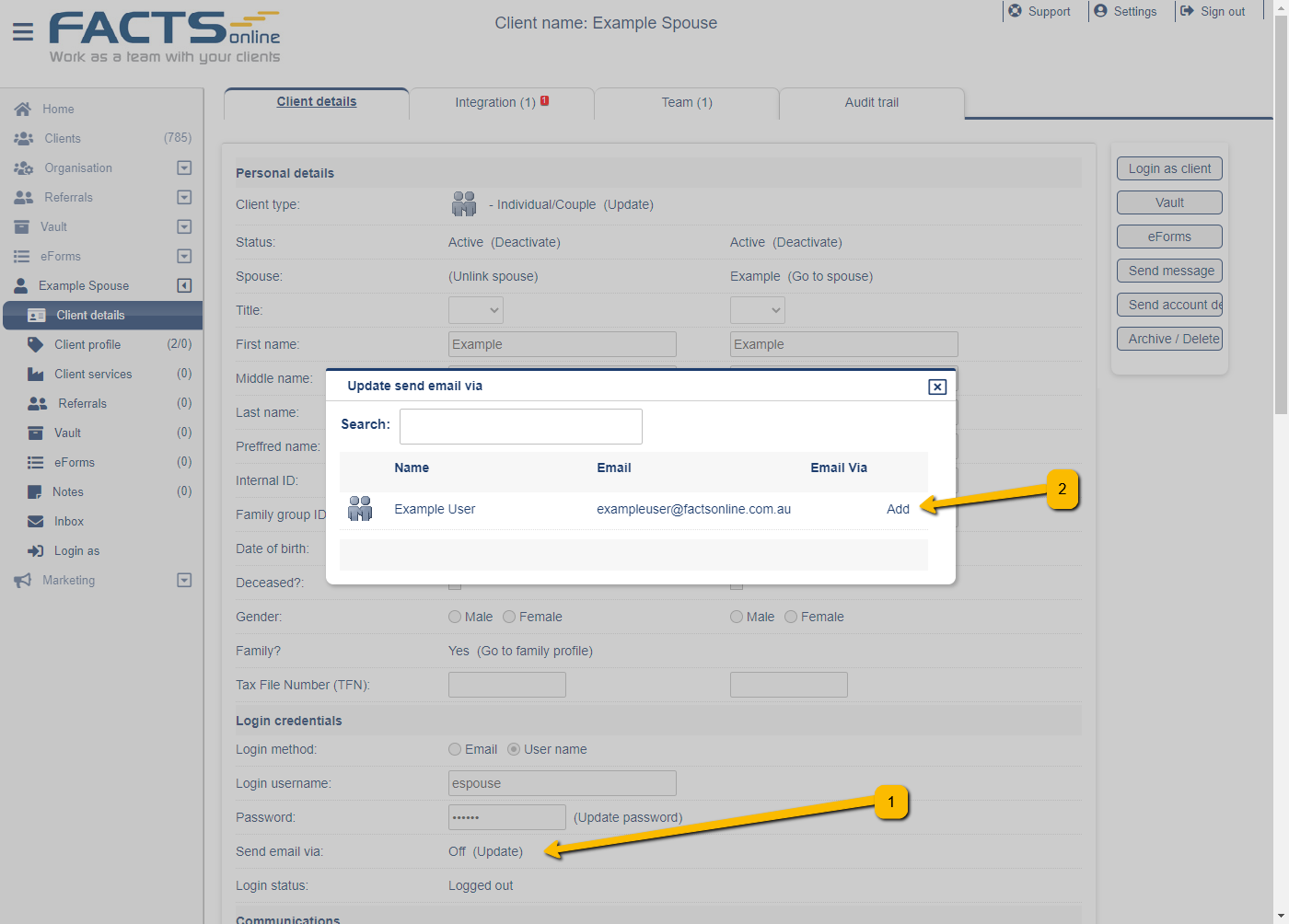
Spouse is now set up with a username login and send email via. It means all correspondence will be sent via the primary client email. For example, if the client and spouse are required to sign a document, both requests will be sent via the same email address.